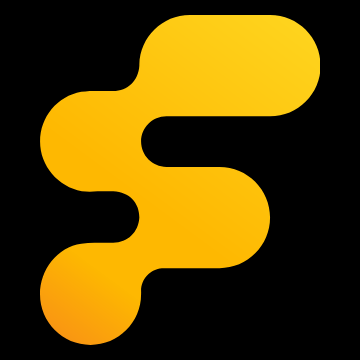Many of you have asked for them over the years, well we finally decided to add avatars on Focaljet. Here are a few guidelines for avatar use. I'll keep it simple.
Have fun with them guys. I can't wait to see what some of you pick to represent you on the forums.
- If you do NOT want to view avatars at all, then follow these simple instructions to ensure they are turned off.
This will keep keep [FJ] appearing to you just like it did before avatars were added.
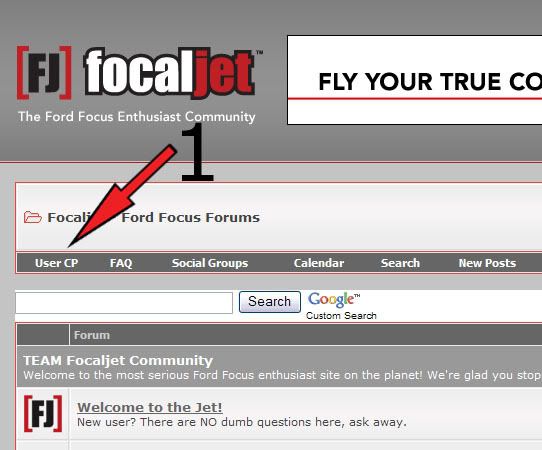
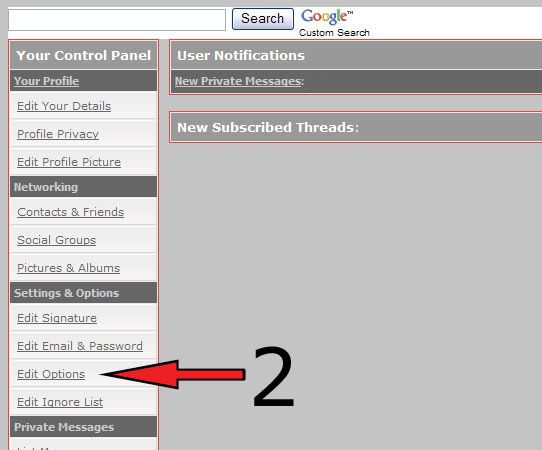
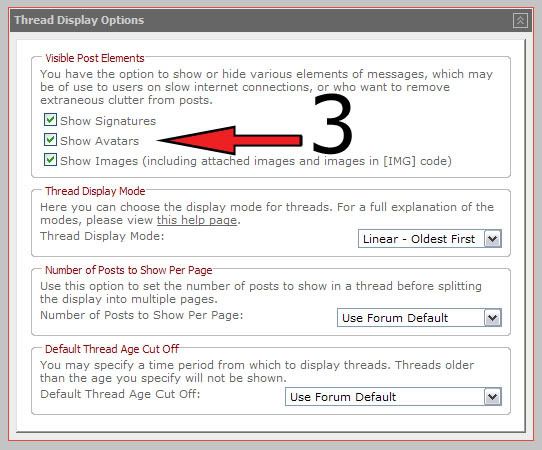
- No animated avatars. Only static jpg images allowed.
- Follow the Focaljet Guidelines when choosing your avatar.
If it something doesn't meet the guidelines for posting in a thread, then it won't for work for an avatar either.
- All avatars are subject to review/removal per admin discretion.
Have fun with them guys. I can't wait to see what some of you pick to represent you on the forums.